There have been significant advancements and changes in hardware and software over the past few years, even down to the way people now carry out personal computing. The introduction of powerful tablets and other mobile devices has led to a paradigm shift in how users can work on their end-user clients. Another interesting introduction into the market that has gained widespread adoption is the Chromebook.
The idea behind the Chromebook is simplicity, ease of use, and cloud-centric computing over the Internet. However, as Chromebook hardware has become more powerful and Chromebook software allowing end-users to now run virtual machines, is this now a viable platform to run Windows 10 natively along with Windows-based business-critical apps? While the capabilities may exist from a hardware and software perspective, let’s examine this use case and note if there is a better way to allow Chromebook users to run traditional Windows-based business-critical applications.
Chromebooks – the shifting use case?
The Chromebook provides a compelling platform blending (often) inexpensive hardware with a browser-based operating system. The Chromebook’s appeal allows taking all the complexity of a locally installed operating system and data and shifts this to the cloud. Instead, you can liken the Chromebook to a terminal using a browser as the conduit to your services and data housed on the Internet.
The Chromebook capitalizes on the tremendous shift to cloud computing and the ability to access data and services using only web connectivity. Overall, the Chromebook has met with immense success. Many users looking for an affordable hardware and software platform to access their online accounts and resources have found the Chromebook more than adequate. And over the past few years, Chromebook hardware has become much more powerful. Hardware advancements coupled with new software allow the Chromebook to be considered for other use cases and applications, including business applications.
As businesses faced a tremendous shift to a remote workforce with the beginning of the global pandemic early in 2020, companies were presented with the need almost overnight for providing hardware for end-users working from home. During the shift to remote work from home strategies during the pandemic, many businesses may have provided Chromebooks to remote end-users for accessing business resources online. These resources include cloud Software-as-a-Service (SaaS) environments like Google Workspace or Microsoft Office 365. However, what about legacy Windows apps?
Virtual machines on Chromebook?
An extremely interesting use case has opened for enterprise users on Chromebooks since late October 2020. In a collaboration between Google and Parallels, and no doubt spurred along by the pandemic, Chromebook users can now run a full copy of Windows 10 on their Chromebook via the Parallels app. This feature is only available to enterprise users, and the hardware requirements are on the upper end of the Chromebook spectrum, making it a pricey proposition. The only Chromebooks supported for use with running Windows 10 via Parallels must include the following hardware specs:
- Intel’s Core i5 or Core i7 processors
- 8GB of RAM or 16GB of RAM
Accelerated by the global COVID-19 pandemic, Google is making an effort to empower remote workers with the ability to run legacy desktop apps such as Microsoft Office or even custom Windows apps.
Note comments made in the official Google blog post:
“We’ve long been saying that almost any business role can be a cloud worker, and COVID-19 has dramatically made this point. As a result, the Chrome OS team is working on new ways to make sure every company can benefit from the velocity created by supporting a cloud workforce. For example, our new partnership with Parallels brings legacy application support—which includes Microsoft Office desktop apps—to Chromebooks.”
While the new functionality certainly opens the door to using relatively inexpensive Chromebook hardware as a platform to run legacy Windows desktop applications, is this the right direction for businesses who want to maintain control of their data and bolster cybersecurity for remote workers?
Rethinking the Chromebook platform
Additional functionality and features are great for having options. Businesses want and need to have opportunities and different technologies to solve complex business challenges. However, with the newly added ability to run Windows 10 on Chromebooks and interact with legacy desktop apps, is it time to rethink the intended use case of the Chromebook and decide if providing locally stored traditional desktop applications and data on the Chromebook is the best option for businesses?
The Chromebook’s strength is in providing a vehicle for allowing data to be stored in the cloud and made accessible by a browser. By running a local copy of Windows 10 on the Chromebook via Parallels and enabling business users to run traditional Windows desktop applications and store data directly on the Chromebook, isn’t this reverting to the conventional data and security conundrum the Chromebook was designed to overcome? Also, having local copies of business-critical apps and data means companies lose control over their data with the risk of easy data leakage or data exfiltration. Is there a better, more streamlined, and secure way to provide remote workers access to traditional business-critical apps?
Virtual App Delivery
As businesses look for effective ways to empower remote employees to access business-critical applications from remote locations, many technologies are available, including running Windows 10 on a Chromebook. Even though the Chromebook may be technically capable of providing access to a Windows 10 desktop via Parallels, that scenario may not meet other essential requirements, including data security.
Virtual Application Delivery is a modern way for companies to deliver applications to end-users without the need for full, locally-installed copies of Windows and deliver these applications through a browser session. It allows companies to provide a fully web-based digital workspace where employees have everything they need through a browser session. With Virtual App Delivery, businesses can continue using Chromebooks, as designed, for a browser-centric access approach. Data remains in the corporate data center instead of being housed on the end-user device. It is a much safer approach from a cybersecurity and data leak perspective.
Secure Virtual App Delivery with Cameyo
Cameyo provides a virtual app delivery solution that allows organizations to have a secure and straightforward means to publish applications for remote end-users. These can be modern or legacy Windows applications. Once published to the Cameyo digital workspace, remote users can easily connect to the published apps using any HTML5 browser. How easy is it to publish an application for remote users? You can publish apps into HTML5 in Cameyo with three simple steps:
- Download or drag & drop the software installer for your organization’s custom desktop application into the Cameyo app publisher utility
- Install your software and configure it
- Select the executables to publish in the assistant window
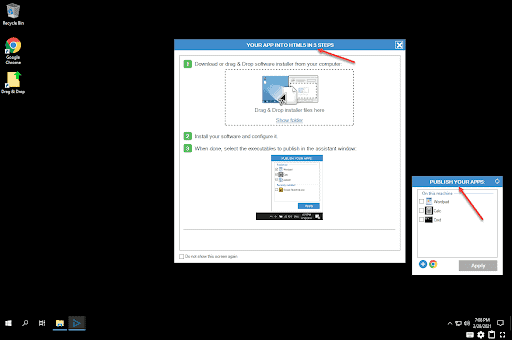
Publishing an application using Cameyo is extremely easy
Once you have installed the applications on your Cameyo server, the Cameyo digital workspace lists the applications available for end-users. The applications can be accessed using a simple link forwarded to remote users, or through the Cameyo app portal that you publish to users.
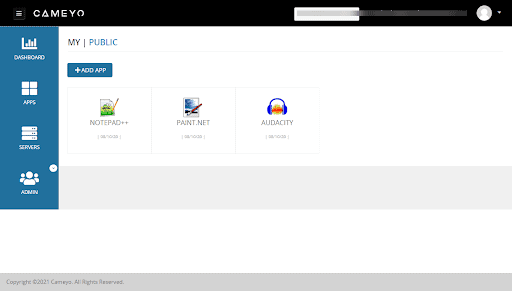
Published apps appear in the Cameyo digital workspace for end-users
In addition to the ability to publish your custom apps, Cameyo offers freely-available public apps that can be quickly published to end-users.
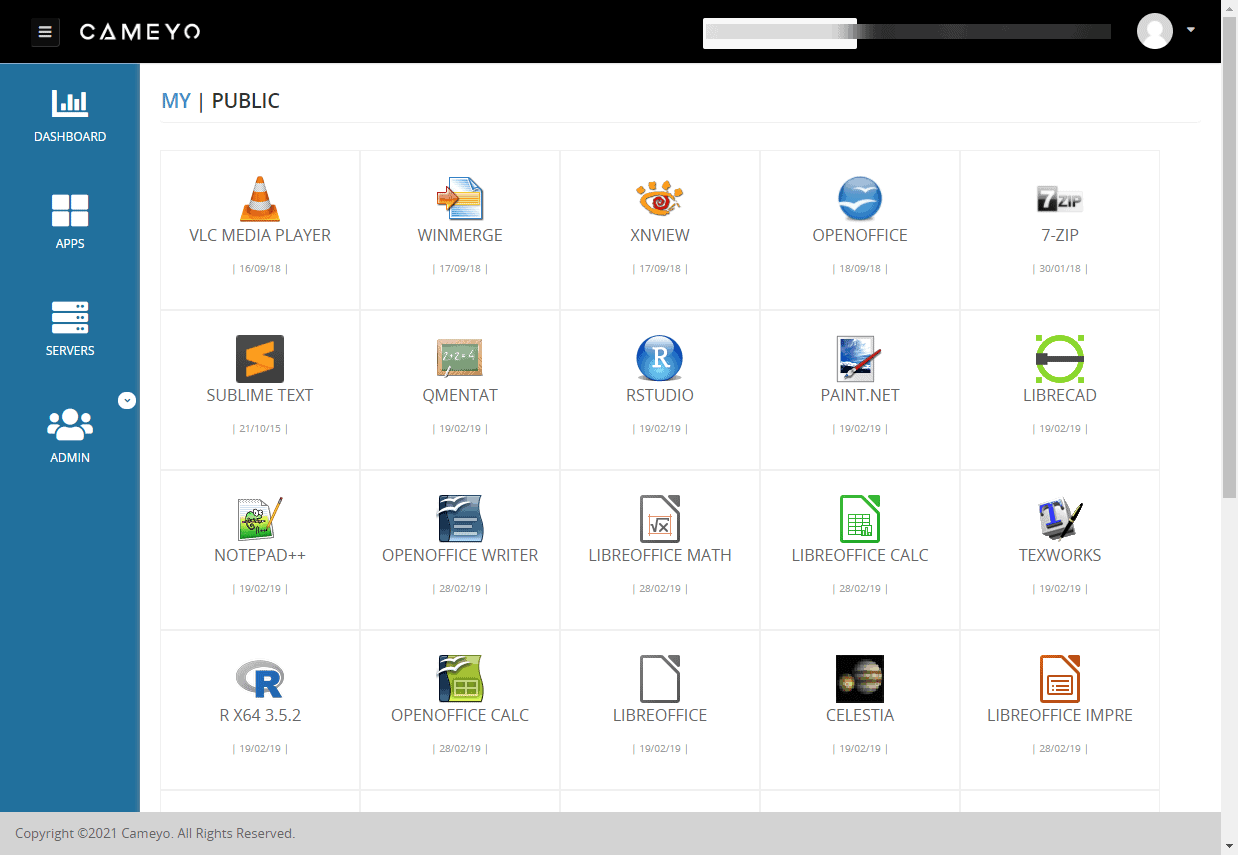
Cameyo offers free available public apps for quickly publishing to end-users
Cameyo security
Cameyo’s security implementation is second to none. It offers four powerful proprietary built-in security mechanisms that allow securing your organization’s data. These include:
- Cameyo NoVPN – Cameyo provides a NoVPN solution. No VPN connection is required for remote workers to access business-critical applications
- Cameyo Port Shield – Cameyo requires very few ports to interact with the solution. These include ports for RDP and web connectivity.
- RDP port 3389 – Used for administrative tasks and installing applications on the Cameyo server
- HTTPS 443 (this is configurable) – Used for end-user connectivity to published applications
- Port Shield closes external access to the specified ports at all times. However, when an end-user or administrator connects and authenticates to the Cameyo portal, Port Shield orchestrates firewall rules on the Cameyo server to allow the specific IP address for an end-user or administrator who has been granted access
- Cameyo Layered Revert – With Layered Revert, Cameyo employs a volatile layer on which users work that is not attached to any specific user profile. Session data is redirected to on-premises or cloud storage through patent-pending I/O virtualization technology. While the volatile layer with other changes is discarded, application data does persist. When a new session starts, an empty layer is provisioned for the user session to take place.
- Cameyo Session Sync – Cameyo’s Session Sync technology allows end-users to have access to specific configuration settings and user files that will follow them between settings. Session Sync works in harmony with Layered Revert to ensure user data is persistent while ensuring the session layer is pristine and secure upon each new connection
Concluding Thoughts
Chromebooks have certainly come a long way since their beginning some ten years ago. The hardware and software advancements provide a tremendous number of new capabilities that are now possible with Chromebooks that were only a pipe dream a few years back. A new feature recently introduced is running Windows 10 virtual machines locally on a Chromebook using the Parallels app. However, just because organizations could use Chromebooks to run Windows 10 virtual machines on Chromebooks for remote workers leaves a lot to be desired from a data security standpoint. It also defeats the Chromebook’s purpose to begin with, which is simple access via a web browser to critical apps and data.
Using Virtual App Delivery, organizations can provide a better way to allow remote workers to use Windows applications when running Chromebooks that protects the data and aligns with the simple access to those apps using a web browser. Cameyo provides a powerful solution for organizations to offer access to Windows apps using only a web browser connection, empowering Chromebook users with the Windows apps needed without sacrificing the overall Chromebook access methodology or data security.
