When tasked with empowering remote workers with a solution that allows them to easily access the business applications they need for productivity, time is generally of the essence. Earlier this year when the global pandemic hit, many businesses had to scramble to come up with a solution to allow remote access for employees quickly. 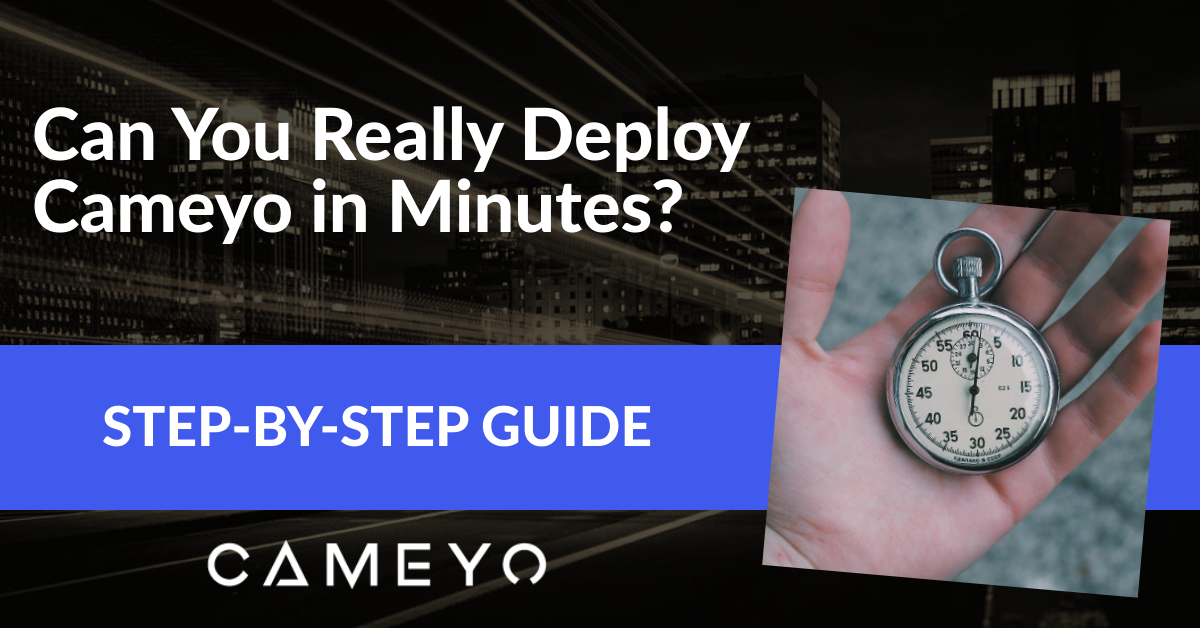
However, when looking at properly designing and deploying many well-known enterprise remote work solutions, these can take weeks if not longer to successfully deploy. Cameyo, on the other hand, enables you to effectively deploy a digital workspace for all of your people in minutes, not days and weeks.
I know what you’re thinking – is this really possible? What does the actual deployment process look like and exactly how long does it take to go from setting up the solution to publishing access to your first application?
Let’s find out.
Setting the Stage
In the following demonstration of just how quickly your organization can provision Cameyo and begin delivering your business applications to your remote users, we are going to run through all the steps required to install the Cameyo software on a server, configure Cameyo, and then install software that will be published to end users.
To begin with, let’s level set for a moment. Cameyo gives you a variety of options when it comes to deployment. First, you can utilize the Fully-Hosted version of Cameyo, which enables you to choose between having Cameyo fully-hosted in either Google Cloud Platform (GCP) or Microsoft Azure. You can also Self-Host Cameyo in any other cloud you prefer (AWS, Oracle Cloud, IBM Cloud, Alibaba Cloud, etc.). Or you can Self-Host Cameyo on-premises.
Utilizing the Fully-Hosted version of Cameyo on GCP or Azure would save you many of the steps outlined below since you would not be setting up your own server. But for the purpose of this article, we are walking through a self-hosted Cameyo deployment, which means we are providing the server infrastructure for running the installation of Cameyo.
There are really four global components you will need to have in place for the installation of Cameyo and the publishing of your applications:
- Cameyo account – You will need to have a Cameyo account for provisioning your Cameyo servers and applications as well as to interact with your on-premises server for app deployment. You can get started in minutes with a free trial here – https://cameyo.com/free-trial/
- The server infrastructure – Can be a single Cameyo server, or a cluster of Cameyo servers for high-availability and load sharing. For most, in your virtual environment, a new Windows Server virtual machine can easily be deployed from a template in a matter of minutes. This is the process that has been used in this demonstration of a self-hosted provisioning of Cameyo.
- Network considerations – Cameyo greatly simplifies the architecture when compared to traditional remote connectivity or application publishing in traditional RDS environments. It allows you to define an ingress port that is used to establish connectivity from the Cameyo portal inwards for connectivity to your internal Cameyo server. You will need to ensure you have this ingress port defined and allowed it in your firewall for external access.
- Software – You will need to have the software installation available for installing on your Cameyo server. Once installed, the software is then published for access by remote end users.
In a lab environment, we have the liberty of controlling all aspects of the infrastructure, so there is no coordination required between teams. The coordination required and involvement from different teams (virtualization, networking, etc.) may vary across organizations, however, the process to provision a Cameyo account, a Windows Server 2019 virtual machine (from template), firewall configuration, and obtaining software in the lab environment took about 1 hour.
Let’s now time the various steps to go from installing the Cameyo software to publishing our first app. We will first start the timer on how long it takes to download the Cameyo installation and copy to the server.
Cameyo download and copying the installation to the server – 5 minutes, 40 seconds
The first step here after logging into the Cameyo portal is choosing to Add a new server under the Servers dashboard.
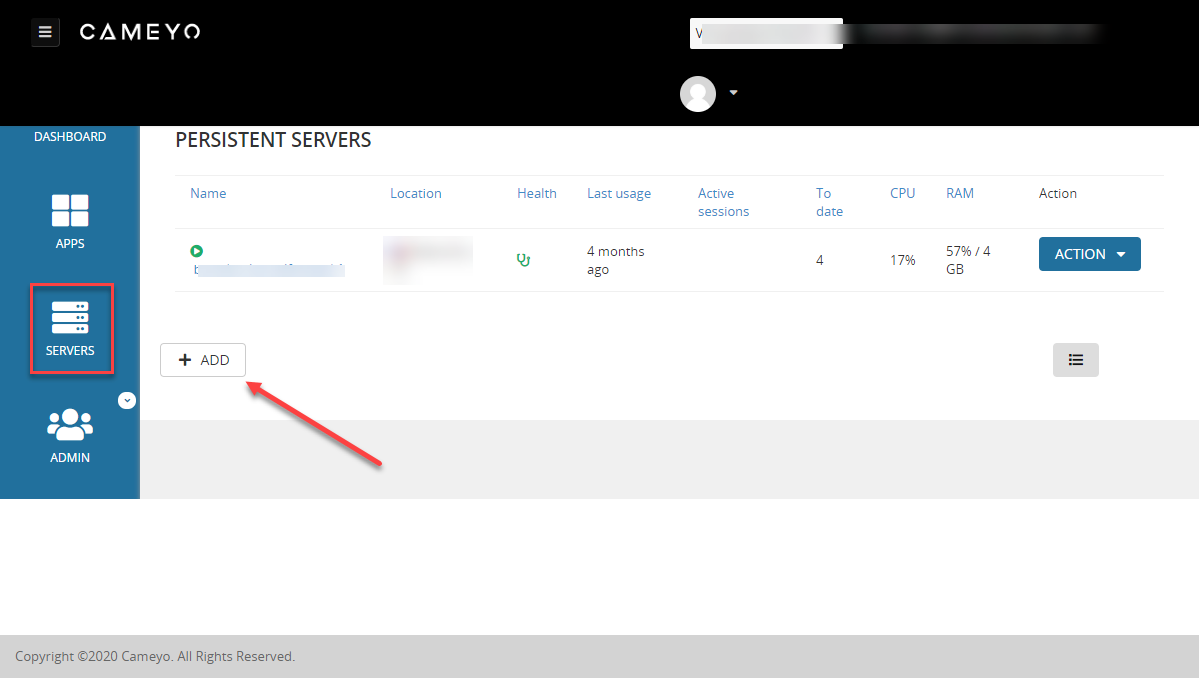
Beginning the process to add a server
Choose the type of installation you want to perform. Here we are choosing the self-hosted option.
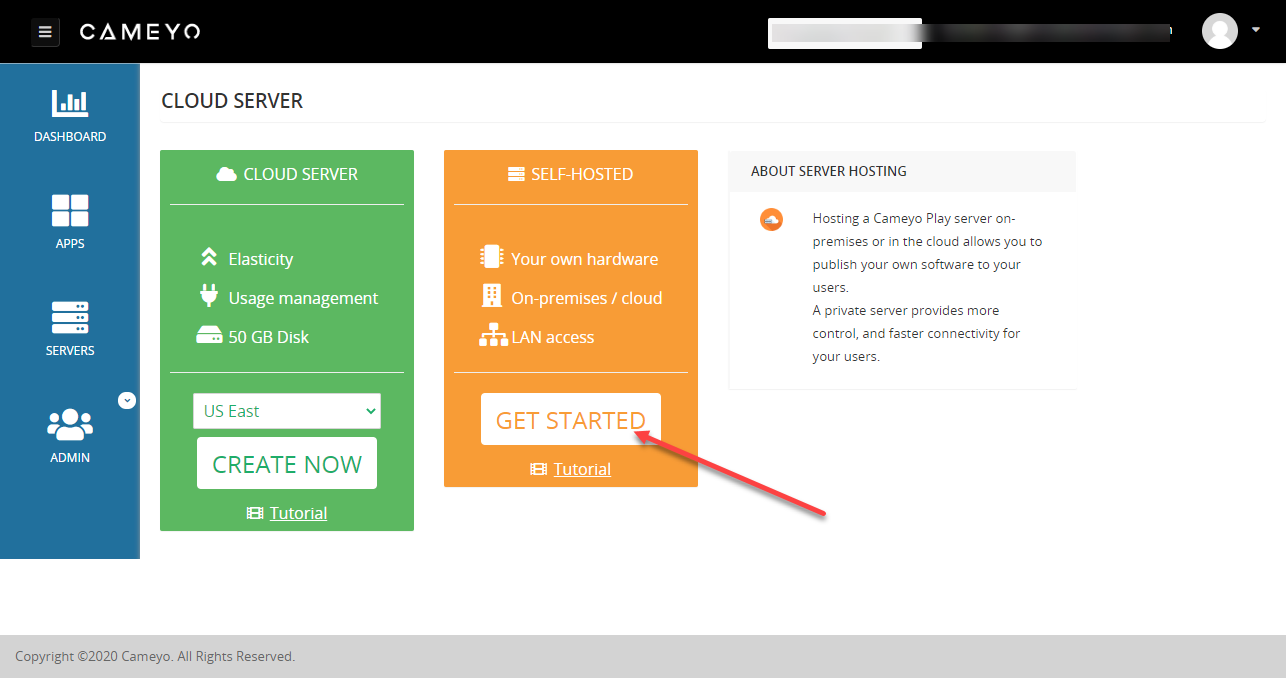
Choose the installation option
This will take you to the download page for downloading the self-hosted software installation. One of the great things about the Cameyo installation is its small footprint. The download package for the self-hosted installation package is 1.56 MB. So, the installation is not gigabytes, but megabytes. In today’s world of large and very complex remote solutions, that is very impressive.
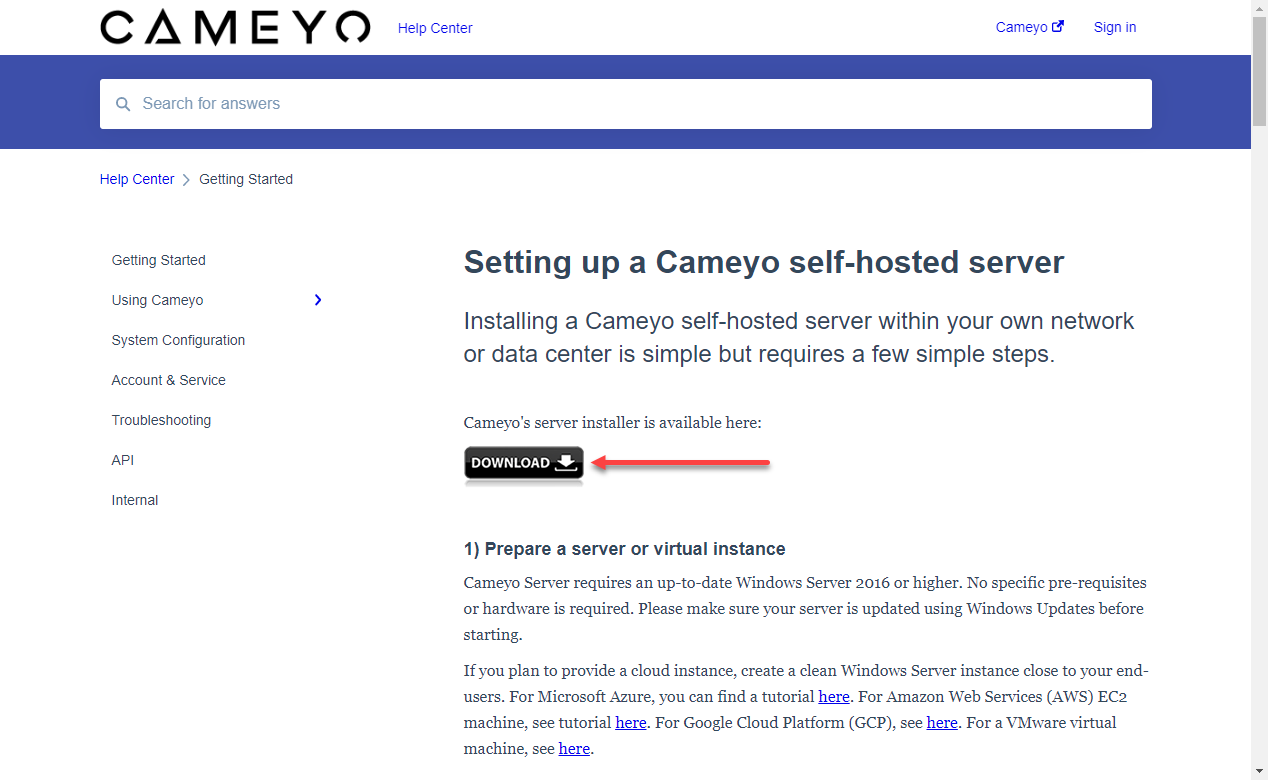
Download the Cameyo self-hosted installation
Next, copy the installation to your Cameyo server if you downloaded on an administrative workstation.
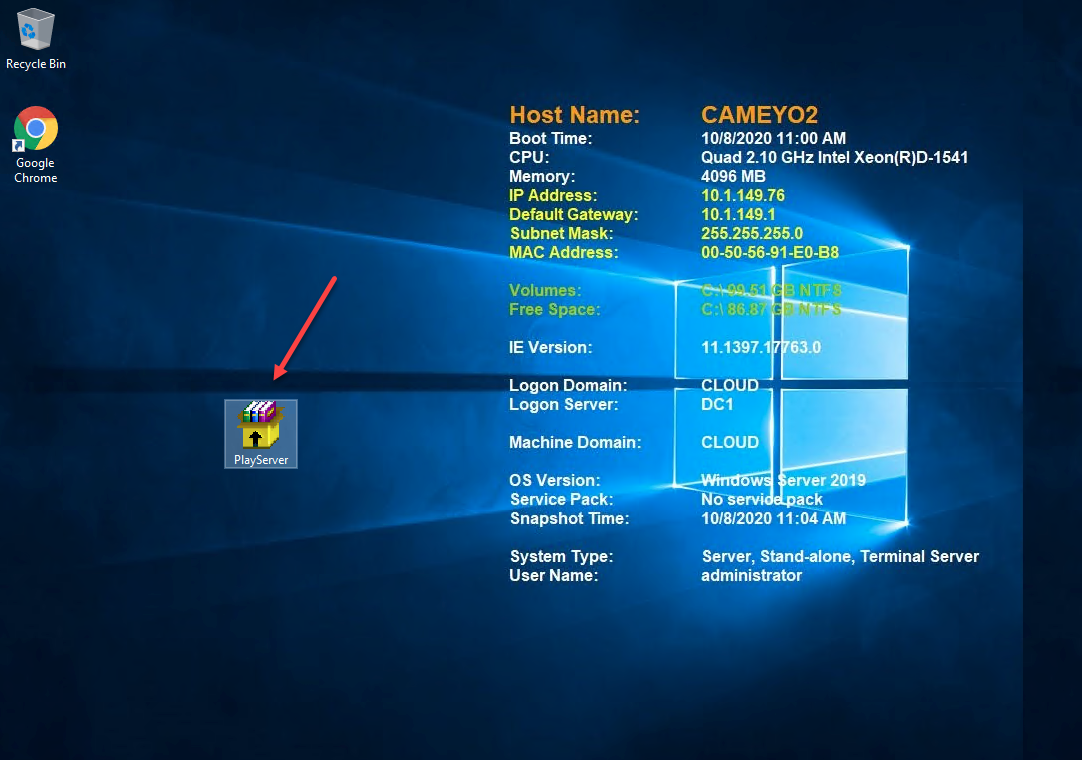
The Cameyo installation is copied over to the Cameyo server.
Total time taken in this stage – 5 minutes, 40 seconds.
Installing Cameyo on the server – 2 minutes, 38 seconds
Now that we have the installation of Cameyo copied over to the server, let’s see how long it takes to install Cameyo on the server. First, we will click Install to begin the installation of Cameyo on the server. One of the nice things about the installation is that it handles all the various components that are needed outside of the Cameyo installation. This includes configuring the Remote Desktop Services configuration.
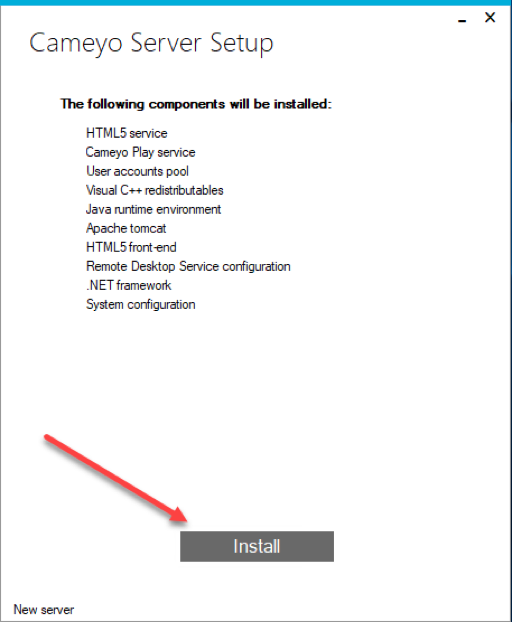
Beginning the Cameyo installation
Next, verify you want to proceed with the installation.
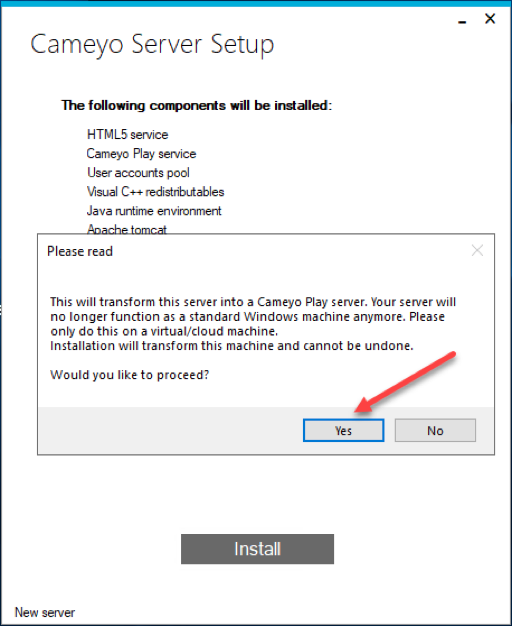
Verify the installation of Cameyo
After only a short while, the software installation completes and you will be asked to provide a few key pieces of information to finalize the configuration of your new Cameyo server. This includes the following:
- Login email – your email associated with the Cameyo account
- Password
- Universal host name
- Externally-accessible http port (HTML5)
- Externally-accessible RDP port (optional)
- Internal host name (optional)
The relatively few configuration parameters are literally all you need to configure the Cameyo installation.
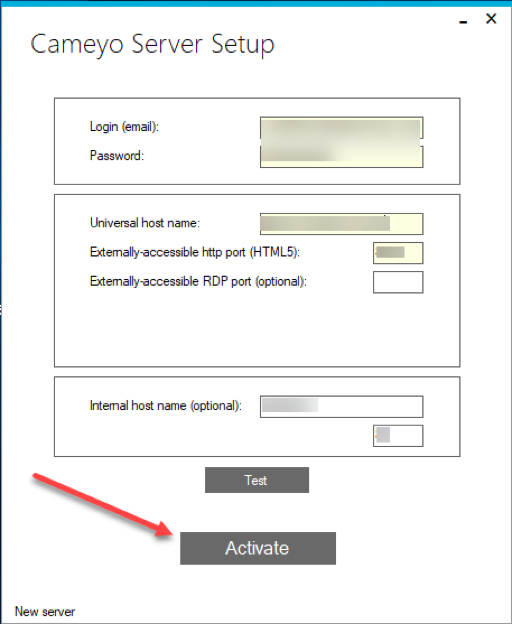
Setup and validate the server connection
Once you have tested the connection, click the Activate button to activate the installation. Once the server has been activated, you will need to reboot the server.
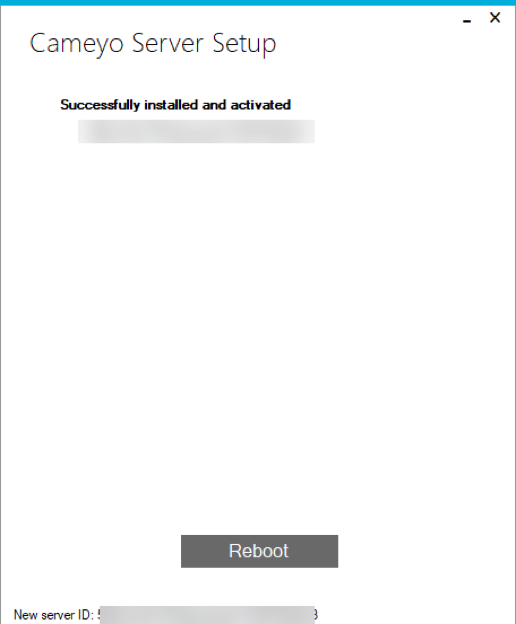
Server is activated and ready to reboot
Total time taken in this stage – 2 minutes, 38 seconds plus reboot time.
Deploying an application in Cameyo – 2 minutes, 3 seconds
Now for the important part – deploying applications. Presenting applications efficiently and easily to end users is what Cameyo is all about. Let’s take a look at just how simple it is to deploy an application on the Cameyo server and present this to the end user through a web browser.
The first thing you want to do is login to the Cameyo portal, choose Servers. Then choose Action for the server you want to install the app, then Connect as admin. This will launch a secure session to your Cameyo server as an administrator so you can install applications which will be presented to end users as published apps.
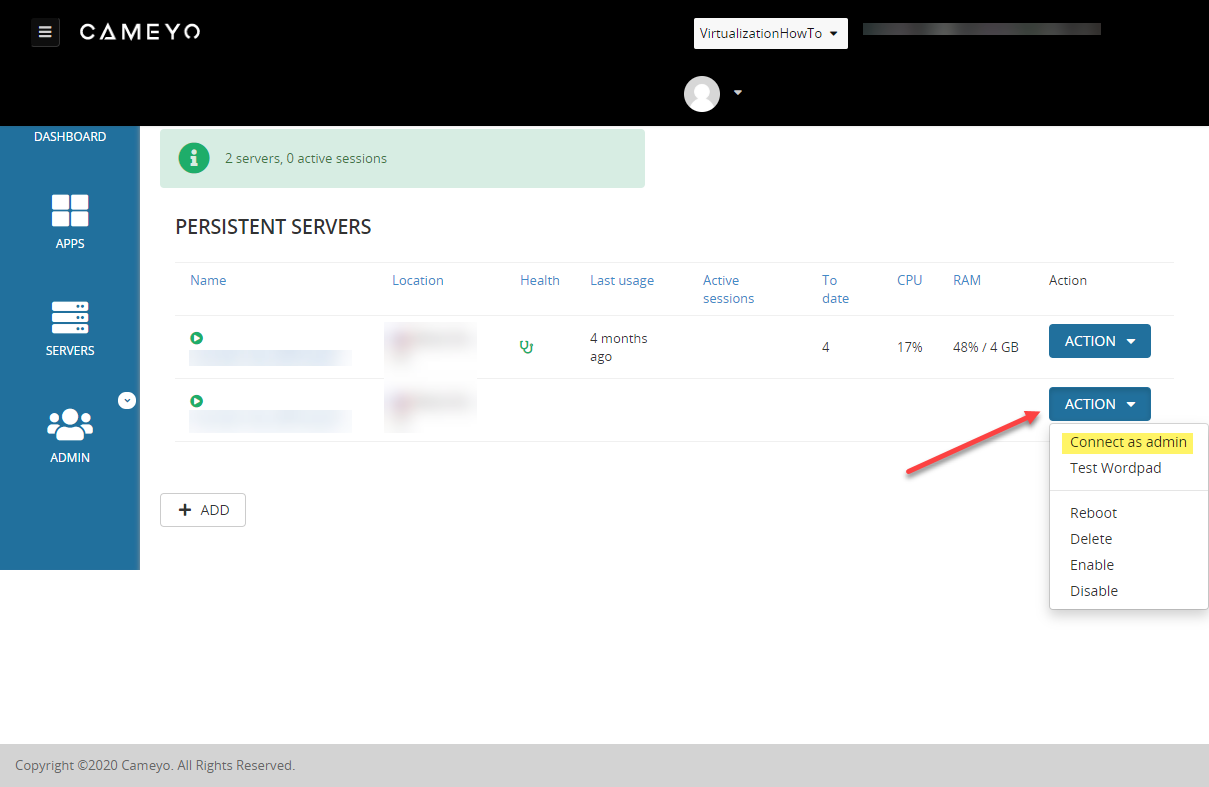
Connect to your Cameyo server as admin
Once you login to the Cameyo server, you will be presented with the Your App into HMTL5 in 3 steps dialog box. The three steps are:
- Download or drag & drop the software installer from your computer
- Install your software and configure it
- When done, select the executables to publish in the assistant window
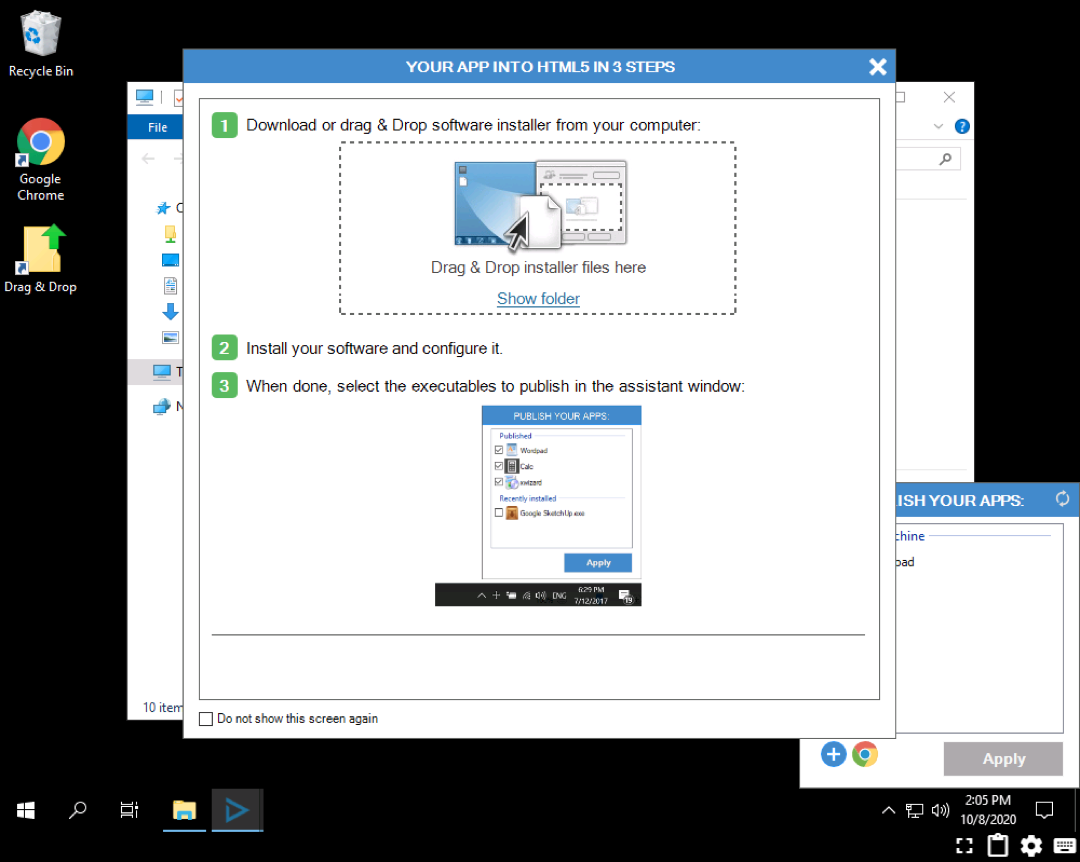
Ready to install the application you want to present to an end user
Once you login to the Cameyo server using the admin connection, you can either download and install new software directly from the server, or you can drag and drop a software installer from an admin workstation to the Cameyo admin session browser window. As a test, we have downloaded a Paint.NET installer from Ninite. After the download finishes, the installer is launched and the software is installed.
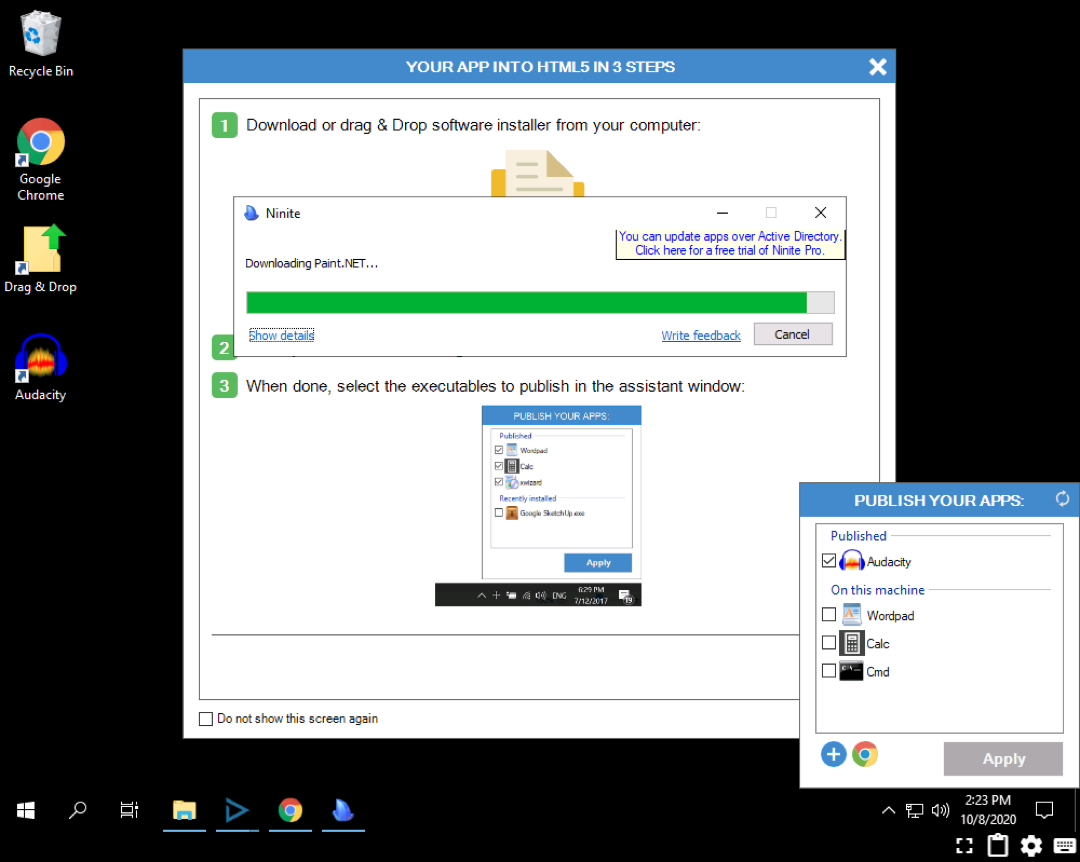
Installing Paint.NET on the Cameyo server
Once the installation of the software is complete, Cameyo will show the app available for publishing. When you publish an app, you are telling Cameyo that you want this application to be presented to users in the Cameyo portal. This process is extremely simple and only involves placing a “check” next to the app in the Publish your apps box.
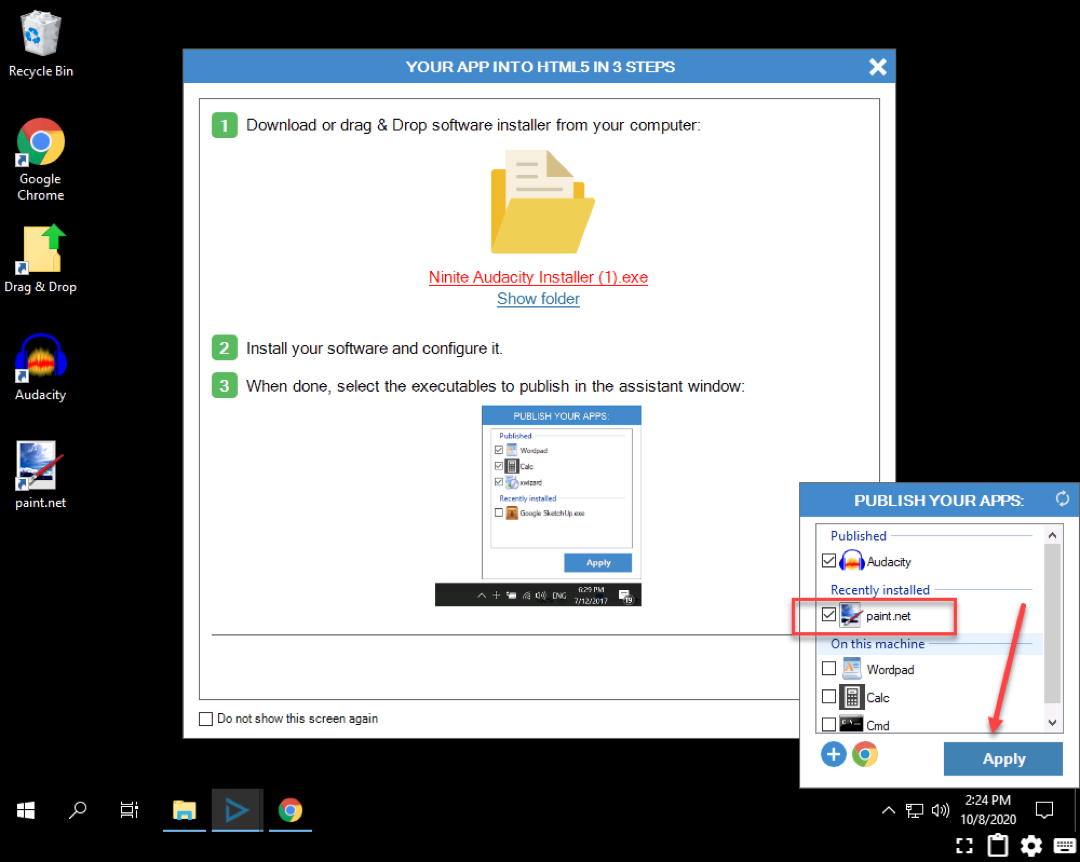
Selecting to publish an app to Cameyo
After you select an app to publish and click Apply, Cameyo will publish the app. You should see the “success” dialog box.
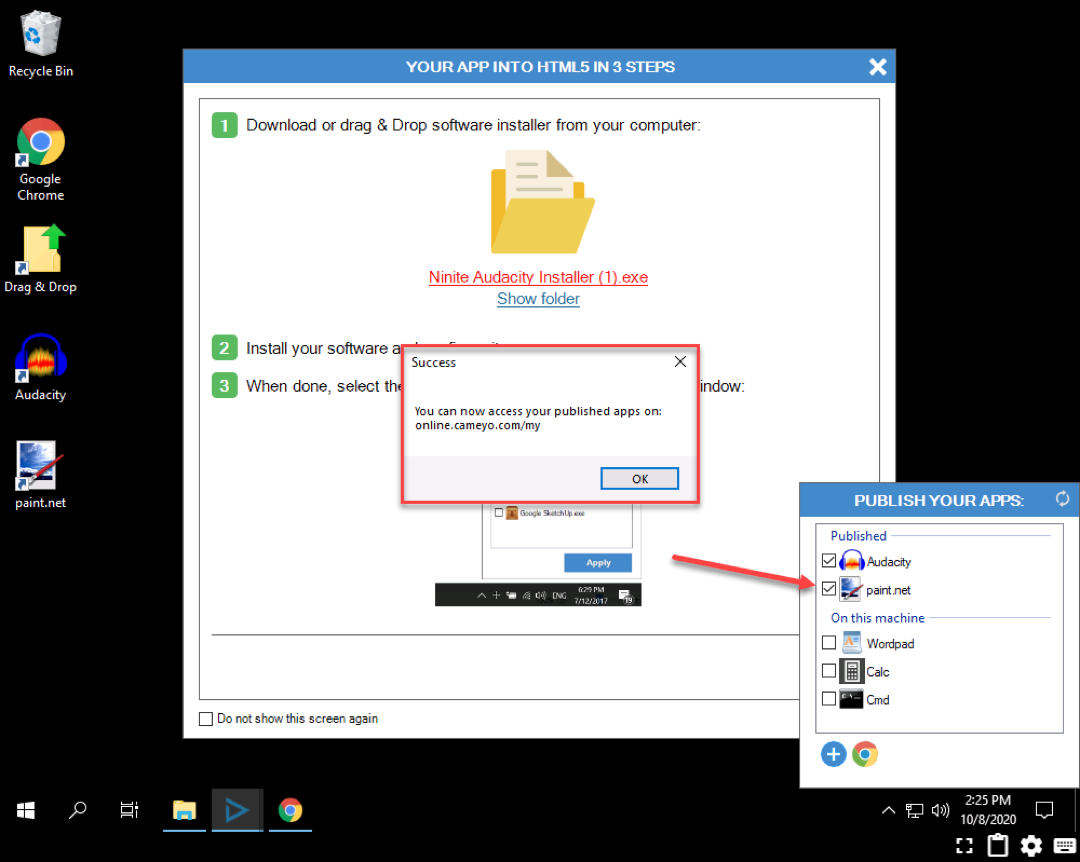
The application is successfully published to Cameyo
Now that the application is published, this means we can “play” the application from the Cameyo portal. The link for the application can also be directly sent to an end user who can launch the application directly from a web browser as soon as the application is published.
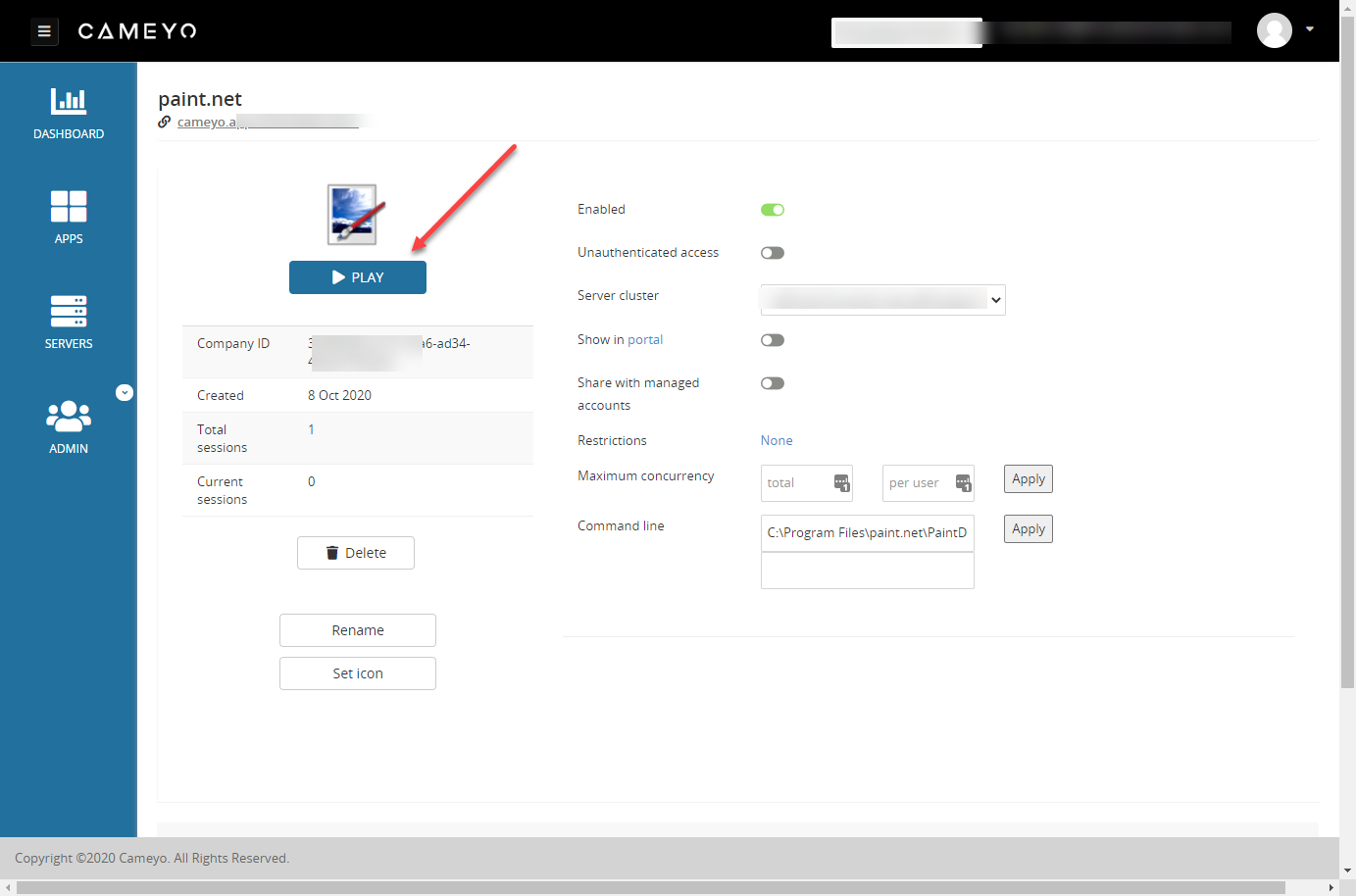
Published application as viewed in Cameyo portal
Below, we have launched the application from the simple hyperlink available from the Cameyo portal. As you can see, we have full access to the Paint.NET application, right from a web browser.
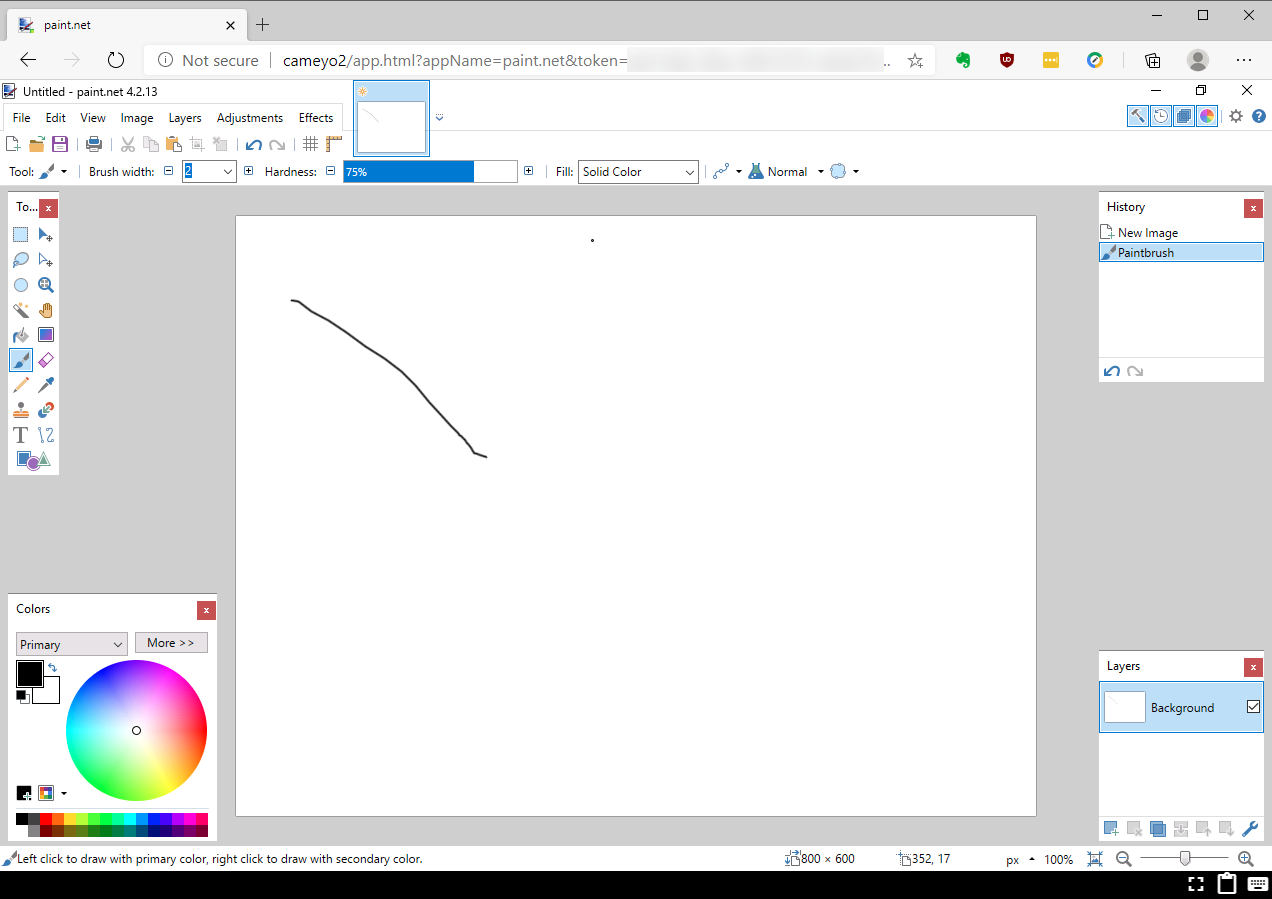
Accessing the Paint.NET application from a web browser
Total time taken to install and publish the Paint.NET application to Cameyo – 2 minutes, 38 seconds. Keep in mind, the amount of time it takes to install the application will depend on the size and complexity of the individual application. However, the process to provide access to a large, business-critical app for hundreds or thousands of remote employees is the same process as demonstrated here.
Summary of times:
- 5 minutes 40 seconds – Download Cameyo and copy installer to the server
- 2 minutes 38 seconds – Installing Cameyo server
- 2 minutes 3 seconds – Publishing a small footprint application
Total process time (from downloading Cameyo to publishing an app): 10 minutes 21 seconds
A Note about security
You may think that a solution this simple to use might mean that it’s an easy target for an attacker. However, Cameyo was built with intrinsic security in mind. Every aspect of the solution was designed with a major focus on security so you can focus on the secure delivery of your applications to users anywhere, on any device. Cameyo’s founder & CTO, Eyal Dotan, has a deep history in security – he was the creator of one of the industry’s first Host Intrusion Prevention Systems (HIPS) and holds 12 security patents – so designing security into the core of the platform has been a priority since day one. And it shows.
Even though you define an ingress port for Cameyo server communication, Cameyo uses a proprietary technology called Port Shield that defends servers against cyberattacks by keeping RDP and HTTP ports closed at all times until there is an authenticated session. Only the source IP of each authenticated session is allowed to access the specified ports on the Cameyo server. In this way, Cameyo protects you from not only brute force attacks, but also attacks from known or discovered vulnerabilities.
Wrapping Up
Finding remote work solutions that are simple AND secure can be a challenge. Most enterprise solutions that effectively allow remote employees to be empowered with the tools and applications they need to remain productive can take literally weeks or longer to deploy correctly.
However, Cameyo is a truly unique solution that encapsulates everything you want in a remote work solution, including features, scalability, simplicity, and security. As shown, you can literally go from installing Cameyo to publishing your first app in about ten minutes. You simply will not find another remote work solution that provides the scale of features in a secure platform like Cameyo.
Want to try it out for yourself? You can with a Free Trial here.
